Are you encountering issue while working the Access macros and modules? Well it is the most susceptible point of MS access is when most of the error occurs in Macros. Macros introduces a level of automation within Access, scripts that are responsible for the execution of macros, has an easy possibility of getting corrupt and results to the occurrence of some unexpected errors. Like the same issues also get encountered in access modules.
So, try the fixes mentioned here and get easy resolution from this issue.
Fixes To Resolve Access Damaged Macros And Module Issue
If you are so sure that issue is actually because of the corrupted macros and modules then you must try these below mentioned fixes. But before trying up this solution, just check out that whether the damage is in the macros and module or it’s a problem of macros and modules content. If the problem is with the content then the solution is simple just delete the existing macro or modules and import it from the backup copy of database. This will help you in easy recovery of the MDB data and continue using it. But if the problem is something else then try the solution mentioned here:
Fix #1 : Move the Database to a Trusted Location
Shift the database to the trusted location, you must find out the trusted location on your system. To find this, perform the following:
Tap on the MS Office button -> Access Options -> Trust Center -> Trust Center Settings
Tap to the Trusted Location option and perform the following steps:
1. Note the path of the trusted location listed.
2. After then Add new trusted location. For this, make a hit to add new location and assign the path to which you want to add it.
After that you get the trusted location list, just move the access database to any of these locations.
Fix #2 : Enable the Database for Current Session
Method of enabling the database is for the current session only. The database will get disable when you imitate a Close Databse Command. Follow the steps mentioned below:
In your access message bar, click to the option tab.
This will open MS Office Security Options dialog box.
Now click on enable this content option.
Finally tap to the OK option.
Repeat these steps each time when you open the database.
Access Repair And Recovery Solution:
If the above mentioned manual fixes won’t work for you then try Access Repair And Recovery tool for advanced troubleshooting and solutions of MS Access Database issue. It is most accepted option to repair corrupted/damaged .accdb and .mdb files, restore each and every data and such as queries, macros, reports, table, forms, etc.
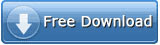

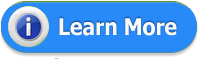















The software allows users to recover all database with its internal structure. Download Access file Recovery Software allows you to recover your Access files or your Access database, it can also repair and fix corrupt Access databases.
ReplyDelete