Are you concerned about how to recover access database that gets corrupted during the process of converting mdb file to accdb? If yes then leave all your worries and just try out the fixes mentioned under this post.
Steps To Recover The Corrupted Access Database
Solution 1: From Valid Backup
If you have an updated, valid and proper backup of this Access database, then you can make use of that specific backup for restoring all the lost data.
Solution 2: Using ‘Compact and Repair Database’
Unluckily, if you do not have any backup, then you can use built-in MS Access “Compact and Repair Database” utility to fix the corruption. Below follow the steps to repair database files:
• Open Microsoft Access. Click on Tools and select ‘Compact and Repair Database’
• Select ‘Database to Compact From’ and choose ‘Compact’
• As and when you click on Compact the repair process get started
• Wait for repair process to get completed. Once it gets complete, click on ‘Save’ button
That’s all I hope your problem get solved.
Solution 3: Use MS Access Repair & Recovery Tool [Recommended]
If your problem still exists, then it is highly recommended that you must take help of third party MS Access Database Repair Tool. This software will help you to fix each and every corruption and errors of the Access database. It comes with advanced scanning algorithm that is very much effective in repairing and recovering the complete database files and re-establishes all database components.
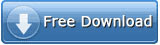

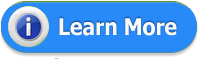
How To Convert Mdb File To Accdb Format Successfully?
In order to convert database from older file format to the newer Access 2013/2010/2007 format, follow these steps:
1. Open the database.
2. Close any open objects.
3. Click to the file tab of the ribbon to enter backstage view and choose Save As.
4. In the ‘Save As’ dialog box, below the save database as heading, select access database (*.accdb).
5. Now click the Save As button.
6. Browse the folder in which you want to store the new version of your database.
7. After then assign a name for your database.
8. Access will creates new database containing all the objects in the old database, stored in the new format having extension .accdb. Additionally, a message appears you that this new database can’t open in access 2003 or earlier version.
9. Click ok.
Conclusion:
Now you must be able to resolve your access database corruption issue as in the blog first section you got to know the steps required to recover the corrupted access database successfully. In the section you learn about how to convert mdb file to accdb Format correctly. So try them carefully.















This Access Recovery Tool performs safe recovery of all damaged Access database files and can be use on both 32-bit and 64-bit windows 10, 8, 7, Vista, 2003, XP, 2000, etc. OS.
ReplyDeleteThis comment has been removed by the author.
ReplyDeletePresenting you this access data recovery software to complete repairing corrupted .accdb and .mdb files and with this tool you can repair access database corruption occurring in all database objects such as Table, Deleted Records, Forms, Macros, Linked Tables, Indexes, Modules, etc.
ReplyDeleteVisit here:- Access data recovery