Is your Access database frequently showing the Record(s) cannot be read; no read permission on ‘xxxx’ error? If yes, then I know how irritating it is to deal with as it completely unable you to access your database records. Well in such situation, you must be trying some important initiatives. So, that you can easily rescue your Access Database before it gets corrupt.
There are many system tables in Access Database that contains crucial information about the database. Theses system tables are kept hidden, while creating any MDB/accdb file: MSysObjects, MSysQueries, MSysAccessObjects, MSysACEs, MsysRelationships.
When any corruption is encountered in the access database, then there are chances that theses system tables are also get corrupt which ultimately results to display the following error.
Record(s) cannot be read; no read permission on ‘xxxx’ (Error 3112)
Where ‘xxxx’ is an Access object name, it can be either a user object or a system object.
Symptom:
Record(s) cannot be read; no read permission on 'xxxx' is usually encounters when you try to open any corrupted MDB/ACCDB file with MS Access. This error is also known with the error code 3112.
Have a look at the screenshot of the error message:
Reason:
The most probable reasons of having this Record(s) cannot be read error is as follows:
• Insufficient permissions to view the tables or its data.
• The table or records present within the access file is somehow got corrupted.
Other Errors Encounters Due To Access Database Corruption:
These are the following errors that commonly encountered when any corruption is raised in the access database.
•The database ‘filename.mdb’ needs to be repaired or isn’t a database file.
•Unrecognized database format ‘path/filename.mdb’.
•Record(s) cannot be read; no read permission on ‘xxxx’.
•Microsoft Access has detected corruption in this file.
•Microsoft jet database engine stopped the process because you and another user are the database is in an unexpected state.
Resolution to fix Resolve Record(s) cannot be read; no read permission on ‘xxxx’ error
Try the below mentioned steps to resolve the Access Record(s) cannot be read error encountered in Access database file.
Fix #1: Import database objects:
If your access database file is get corrupted then importing data from the old database to new one is quiet helpful option. But After importing down the objects you need to create the relationship once again.
• Go To database, select Objects --> Pages and click on New.
• In dialog box, select Existing web page and click OK.
• Now select for the location of the data access page.
Fix #2: Export table to an ASCII file
When your Access Database file is get corrupted and above solution fails to resolve the issue then try the following fixes:
• Export table to an ASCII file
• Delete table and associated relationships from the database.
• Compact the database and re-create the table with its relationship.
• Remove bad data by examining ASCII file in a word processor.
• Now import this ASCII file to a freshly created table.
• Insert records deleted forcefully.
Fix #3: Access Repair N Recovery
Last but not the least you must try the Access Repair N Recovery solution as it is the best recommended option to resolve any corruption issue encountered in your database.
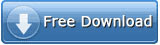

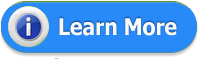
Conclusion
Now you know both the manual and automatic solution. So, now it is up to you whether you want to fix Record(s) cannot be read; no read permission on ‘xxxx’ Access error with manually or automatically. I would suggest, you to try the manual solutions first if it won’t resolve the issue then approach for the automatic solution.















Hi Edward,
ReplyDeleteyour manual trick works for me well. Thanks for sharing. But for your automated tool, honestly I found it little complex as compare to other automated tools like Recovery Toolbox, Office Recovery and Stellar Access Repair.