Scenario
I see that it is possible to convert to the new ACCDB format. But none of the conversion instructions I find seem to fit with the options 2016 is giving me. In the help I found, it looks like "Database Enhancement" should come up when I try to open the MDB file, but I just get this error message: "Unrecognized Database Format" followed by the file path and .mdb extension with no options other than OK and help (which wasn't that helpful).
Will I need to roll back to Access 2010 to get the database conversion options?
You might also be rendering the same issue but don’t worry you the fixes. Just go through this post.
Access File Formats: ACCDB vs MDB
Before the release of Access 2007, Access supports MDB file format, while it’s later version uses the ACCDB file format. Advanced feature of accdb file format is much more convenient than the previous file format. The new accdb file format let’s you store file attachments, uses multi-valued fields and integrate with SharePoint and outlook in much secure way. ACCDB file format allows for backward compatibility to MDB file format. So, it’s better to convert mdb to accdb file format.
So, learn how to accomplish this:
Reasons to switch to the ACCDB File Format
Some silent feature of the .accdb file format is good enough to get convert to MDB file format to ACCDB.
• More Secure Encryption improvements.
• Attachments data type in your database.
• Supports Multi-valued fields.
• Integration with SharePoint and Outlook.
• Memo Field History tracking
• Web publishing with Access Services
How to Convert MDB File Format to ACCDB
Use Access 2007 to open the database created or updated in Access 2010
Access 2007 and access 2010 shares the same file format, so you can take help of the Access 2007 to open the database created in Access 2010.
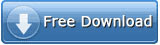

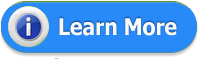
However, Access 2010 includes such new features that require Access 2010 to run. Depending on the feature, following circumstances might occur when you try to use the database in Access 2007.
• You don’t have such permission to modify the objects uses the new features.
• Unable to open the objects that uses the new feature.
• Unable to open the database in Access 2007 at all.
Check out the complete listing of the access 2010 features that causes compatibility issue with Access 2007, see article:
Backward Compatibility between Access 2010 and Access 2007.
Convert An Older-Version Access Database To Access 2013
To convert a database from older file format to the Access 2013/2010/2007 format, follow these steps:
1. Open the database.
2. Close any open objects.
3. Click to the file tab of the ribbon to enter backstage view and choose save as.
4. In the ‘Save As’ dialog box, below the save database as heading, select access database (*.accdb).
5. Now click the Save As button.
6. Browse the folder in which you want to store the new version of your database.
7. After then assign a name for your database.
8. Access will creates new database containing all the objects in the old database, stored in the new format having extension .accdb. Additionally, a message appears you that this new database can’t open in access 2003 or earlier version.
9. Click ok.
Conclusion:
So, after following such helpful above mentioned tricks you can use any of your older version access database file without any trouble. But if, your database file displaying any error like unrecognized database format then just follow this tutorial and resolve this error in an easy manner.
If even after the conversion of the file format your file refuses to open your Access database then it simply indicates that your access database file is somehow get corrupted. In that case you just need to take help of the Access Repair And Recovery tool for advanced troubleshooting and solutions of MS Access Database issue. It is most accepted option to repair corrupted/damaged .accdb and .mdb files, restore each and every data and such as queries, macros, reports, table, forms, etc.














0 comments:
Post a Comment