Are you encountering Access Reserved Error frequently on your access application? If yes then, you must read this post as this will surely going to help you in knowing the easy fixes to resolve this issue.
Scenario:
I got this error running a query. This query has been running fine for several weeks and I have made no changes to it. I copied the SQL to another new query and the new query worked. I then deleted the original query and renamed the new query to the old name and it now works. Any idea what could have caused this?
I did run a compact and repair recently and I may have previously had to have my session cancelled when some logic was looping. I'm just concerned my database may be damaged, even though now it seems to be functioning fine.
Problem Description:
You might be encountering this Access Reserved Error while trying to link to a data source in access. You will get the reserved error in various forms here they are:
• Reserved error (-7778); there is no message for this error.
• Reserved error (-7713): there is no message for this error
• Reserved error (-7748): there is no message for this error
Reserved error usually occurs with Microsoft Access when making connection to an ODBC sources to link to a table that contains one or more indexes associated with it. Historically an update was created to detect lost connections and reestablish them on next use and it was released with the MSI update KB 3115501 in May 2017 and included with Office 365 builds starting with build 1611. Product issue has been with this change which may result in any of the following circumstances.
• Reserved error (-7713): there is no message for this error
• Controls displaying #name? instead of value
• The expression on click you entered as the event property setting produced the following error : object invalid or no longer set
• Access crash
Best fixes for Access reserved error
Access Repair N Recovery Tool is the most recommended option to fix any issues occurred in ACCDB and MDB database files. Besides that it also is also very helpful in recovering the deleted records and objects like indexes, relations and tables, queries, on new database. It comes with 24/7 technical support and 30-day cash back guarantee (along with the Free Demo Version).
Steps To Get Rid Of MS Access "Reserved Error:
Step 1:- Choose the corrupted Access file for Repairing.Step 2:- Choose the file that you want to repair. You would get the list of all searched files in a drive.
Step 3:- You repairing process would start and you can see the log report for analysis.
Step 4:- When the repairing process gets over then click on the ‘Ok’ button to see the preview of the database objects.
Step 5:- Preview the 'Table 1' table in the main screen. You can find both column and data information parallel to the table.
Step 6:- By default this software would save the repaired database at the specific location till the corrupted database was saved but with a new name such as repair-database-name. Or you can also select your preferred location.
Step 7:- Your saving is in process.
Step 8:- Saving completed.
Manual Fixes To Resolve Access Reserved Error
In order to resolve this MS Access reserved error, add WorkArounds2=8192 to your data source.
For Connect (64) and OpenEdge(64) for ODBC Series 7.1 drivers:
• Launch the ODBC Administrator
• Configure the data source
• Click on the Advanced tab
• Enter this value "WorkArounds2=8192" in the Extended Options property
• Restart MS Access
For Connect(64) for ODBC Series 7.0 and prior version drivers:
• Configure the value using the registry editor (REGEDIT).
1. For a USER Data Source, select the following registry key:
\\HKEY_CURRENT_USER\Software\ODBC\ODBC.INI\(YOUR_DSN_NAME).
2. For a SYSTEM Data Source, select the following registry key:
\\HKEY_LOCAL_MACHINE\Software\ODBC\ODBC.INI\(YOUR_DSN_NAME).
• Right click, and select 'New' and then 'String Value'. Set the name of the new string to 'WorkArounds2' and its value to 8192.
Conclusion:
You must have got the easy idea on how to fix this reserved error issue. Well it’s now totally up to you whether you want to go the manual solution or approach for the automatic one.

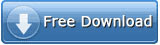

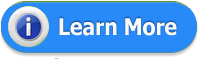















0 comments:
Post a Comment